Configuring SAML SSO with Microsoft Entra
This guide walks you through setting up SAML Single Sign-On (SSO) between Microsoft Entra and Specmatic Insights.
Prerequisites
- Administrative access to Microsoft Entra
- Administrative access to your Specmatic Insights instance
Step 1: Get SAML Configuration Values from Specmatic Insights
- In your Specmatic Insights instance, navigate to the SAML SSO configuration section.
- Copy the following values, which you’ll need for the Microsoft Entra configuration:
- Service Provider Entity ID:
https://insights.specmatic.io/saml2/<RANDOM_CHARACTERS> - Assertion Consumer Service URL/SSO Redirect URL:
https://insights.specmatic.io/login/saml2/sso/<RANDOM_CHARACTERS>
- Service Provider Entity ID:
Step 2: Create Enterprise Application in Entra
- Log in to the Microsoft Entra admin center.
- Navigate to Entra ID > Enterprise Apps in the left sidebar.
- Click New Application.
- Select Create your own application.
- Enter the application name (e.g., “Specmatic Insights”).
- Select Integrate any other application you don’t find in the gallery (Non-gallery).
- Click Create.
Step 3: Configure SAML SSO in Entra
- In your newly created application, go to Single sign-on.
- Select SAML as the single sign-on method.
- In the Basic SAML Configuration section, click Edit.
- Enter the values you copied from Specmatic Insights in Step 1:
- Identifier (Entity ID):
https://insights.specmatic.io/saml2/<RANDOM_CHARACTERS> - Reply URL (Assertion Consumer Service URL):
https://insights.specmatic.io/login/saml2/sso/<RANDOM_CHARACTERS>
 Figure 1: Configuring Basic SAML Settings in Microsoft Entra
Figure 1: Configuring Basic SAML Settings in Microsoft Entra - Identifier (Entity ID):
- Click Save.
Step 4: Get Entra Configuration Details and Configure Specmatic Insights
-
From the SAML Certificates section, copy the App Federation Metadata URL.
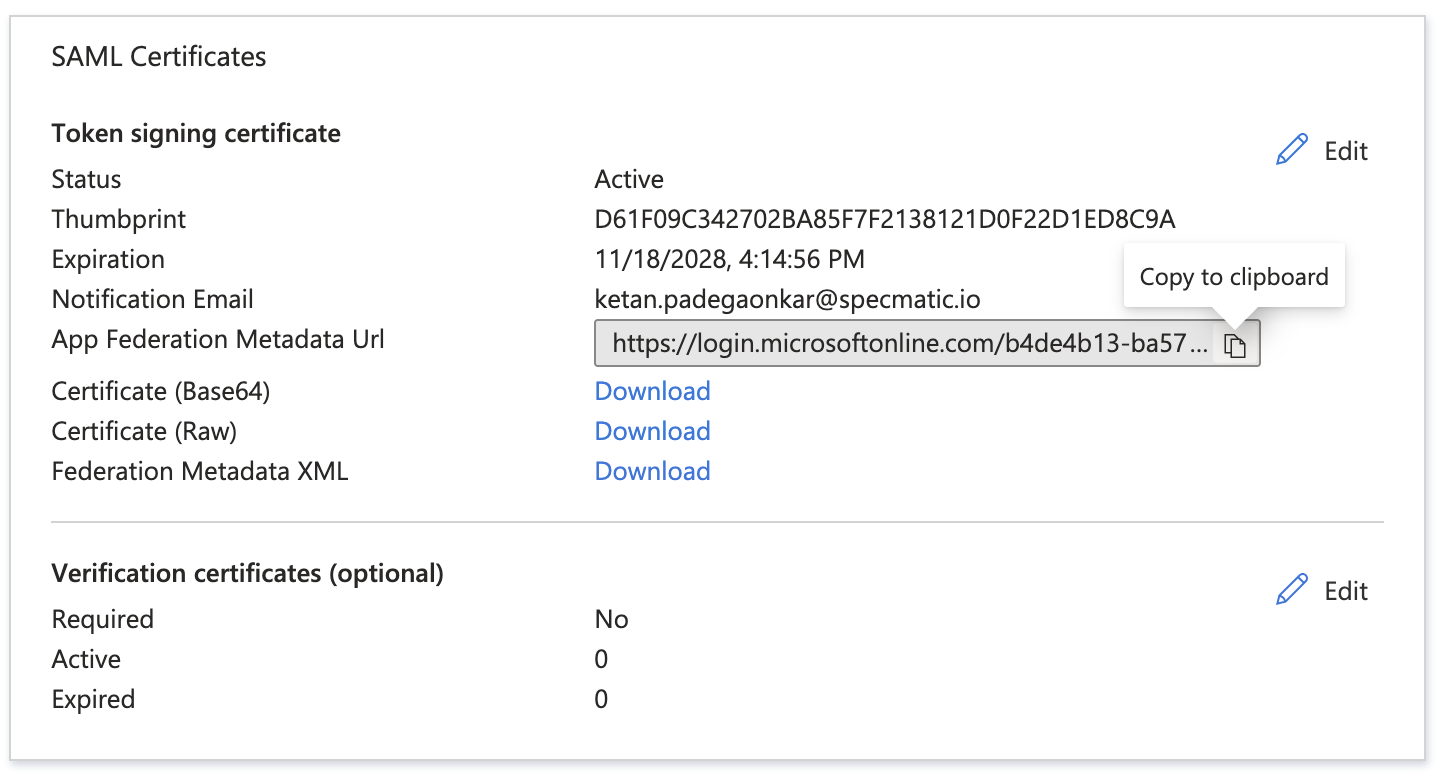 Figure 2: Copy the App Federation Metadata URL from the SAML Certificates section
Figure 2: Copy the App Federation Metadata URL from the SAML Certificates section -
Paste the App Federation Metadata URL from Microsoft Entra into the Metadata URL field in Specmatic Insights SSO configuration.
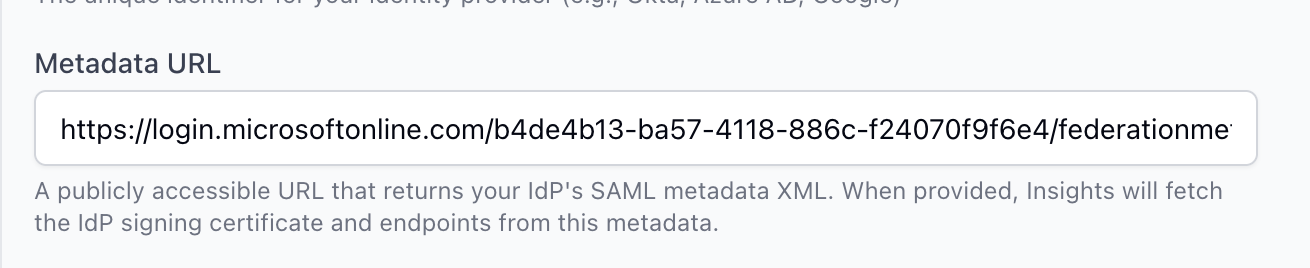 Figure 3: Paste the App Federation Metadata URL into the Metadata URL field in Specmatic Insights
Figure 3: Paste the App Federation Metadata URL into the Metadata URL field in Specmatic Insights -
From the Set up Specmatic Insights section from Microsoft Entra, copy the Microsoft Entra Identifier
 Figure 4: Copy the Microsoft Entra Identifier from the Set up Specmatic Insights section
Figure 4: Copy the Microsoft Entra Identifier from the Set up Specmatic Insights section -
Paste the Microsoft Entra Identifier into the Identity Provider Entity ID field in Specmatic Insights SSO configuration.
 Figure 5: Paste the Microsoft Entra Identifier into the Issuer URL field in Specmatic Insights
Figure 5: Paste the Microsoft Entra Identifier into the Issuer URL field in Specmatic Insights -
Enable SAML SSO and save the configuration.
Step 5: Configure User Attributes (Optional)
To ensure proper user information is passed from Entra to Specmatic Insights:
- In your Entra application, go to Single sign-on > Attributes & Claims.
- Verify the default claims are configured:
- Unique User Identifier (Name ID):
user.userprincipalname- this MUST match the email address of the user in Microsoft Entra.
- Unique User Identifier (Name ID):
Note: These attribute mappings ensure that user information is correctly synchronized between Entra and Specmatic Insights.
Step 6: Assign Users to the Application
- In your Entra application, navigate to Users and groups.
- Click Add user/group.
- Select the users or groups that should have access to Specmatic Insights.
- Click Assign.
Important: Users must be assigned to the application in Entra before they can access Specmatic Insights via SSO.
Step 7: Test the SAML SSO Integration
- Open an incognito/private browser window.
- Navigate to your Specmatic Insights login page.
- Click on the SSO login option (if available) or go directly to the SSO endpoint.
- You should be redirected to Microsoft Entra for authentication.
- After successful authentication, you should be redirected back to Specmatic Insights and logged in.
Troubleshooting
Tip: If you encounter issues during setup or login, check the following common problems:
SAML Configuration Issues
- Invalid Entity ID or Reply URL: Double-check that the values from Specmatic Insights exactly match what’s configured in Microsoft Entra.
- Metadata URL not accessible: Ensure the App Federation Metadata URL from Microsoft Entra is publicly accessible and correctly copied.
- Certificate issues: If using custom certificates, verify they are valid and properly configured.
User Access Issues
- User not assigned: Ensure users are assigned to the application in Microsoft Entra (Step 6).
- User attributes missing: Verify that required user attributes (email, name) are being sent in the SAML response.
- User doesn’t exist in Specmatic Insights: Some SSO configurations require users to be pre-created in the target application.
Authentication Flow Issues
- Redirect loops: Check that the Reply URL in Microsoft Entra exactly matches the Assertion Consumer Service URL from Specmatic Insights.
- Invalid SAML response: Use browser developer tools to inspect SAML responses for error messages.
- Clock skew: Ensure system clocks are synchronized between Microsoft Entra and Specmatic Insights servers.
Testing and Validation
- Use SAML tracer tools: Browser extensions like SAML-tracer can help debug SAML authentication flows.
- Check Microsoft Entra sign-in logs: Review the sign-in logs in Microsoft Entra admin center for error details.
- Verify Specmatic Insights logs: Check application logs for SAML processing errors.
For additional help with SAML SSO configuration, consult the Specmatic Insights documentation or contact Specmatic support.
Troubleshooting
Tip: If you encounter issues during setup or login, check the following common problems:
SAML Configuration Issues
- Invalid Entity ID or Reply URL: Double-check that the values from Specmatic Insights exactly match what’s configured in Microsoft Entra.
- Metadata URL not accessible: Ensure the App Federation Metadata URL from Microsoft Entra is publicly accessible and correctly copied.
- Certificate issues: If using custom certificates, verify they are valid and properly configured.
User Access Issues
- User not assigned: Ensure users are assigned to the application in Microsoft Entra (Step 6).
- User attributes missing: Verify that required user attributes (email, name) are being sent in the SAML response.
- User doesn’t exist in Specmatic Insights: Some SSO configurations require users to be pre-created in the target application.
Authentication Flow Issues
- Redirect loops: Check that the Reply URL in Microsoft Entra exactly matches the Assertion Consumer Service URL from Specmatic Insights.
- Invalid SAML response: Use browser developer tools to inspect SAML responses for error messages.
- Clock skew: Ensure system clocks are synchronized between Microsoft Entra and Specmatic Insights servers.
Testing and Validation
- Use SAML tracer tools: Browser extensions like SAML-tracer can help debug SAML authentication flows.
- Check Microsoft Entra sign-in logs: Review the sign-in logs in Microsoft Entra admin center for error details.
- Verify Specmatic Insights logs: Check application logs for SAML processing errors.
For additional help with SAML SSO configuration, consult the Specmatic Insights documentation or contact Specmatic support.